Hello,
I will show you how to easily set up Cloudflare, Edit Records, and Troubleshoot with images!
TYPE: “A”
CONTENT: “@”
NAME: IP address from app.alchosting.net
RECORD #2
TYPE: “A”
CONTENT: “www”
NAME: IP address from app.alchosting.net
Note: Keep the cloud orange for both records!
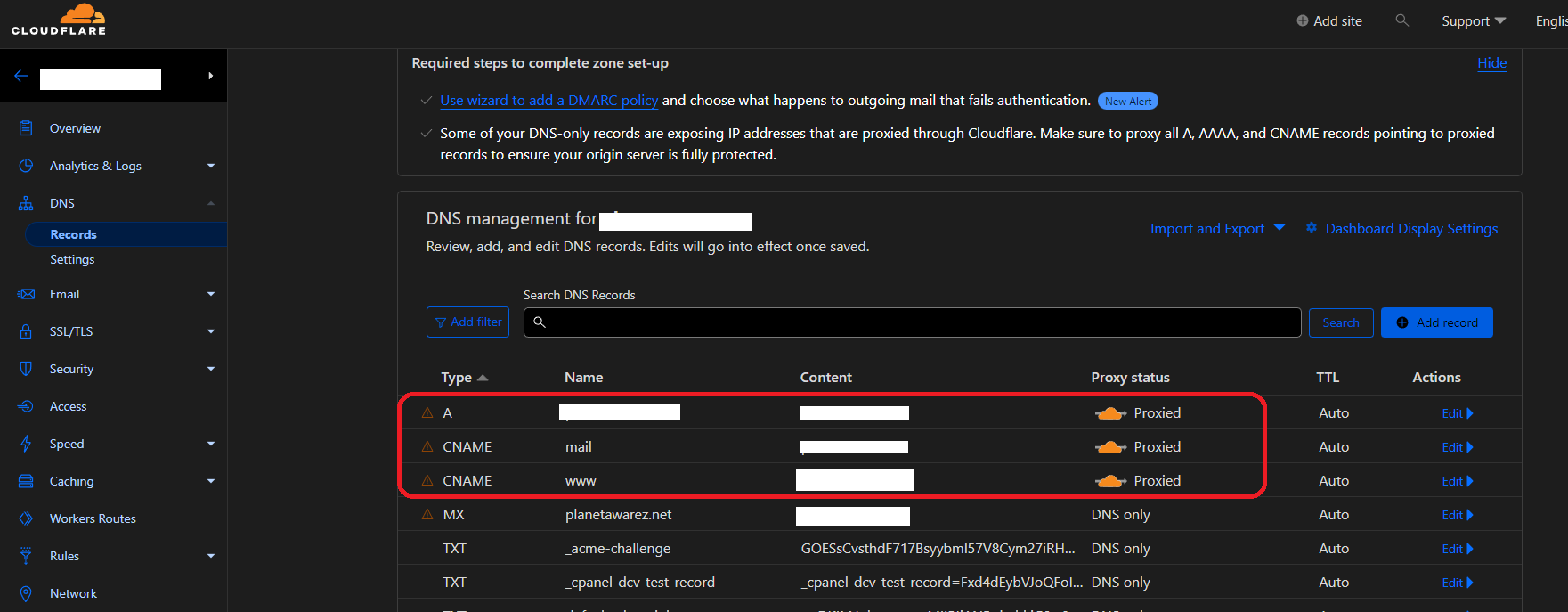
I will show you how to easily set up Cloudflare, Edit Records, and Troubleshoot with images!
PLEASE READ BEFORE STARTING!!!
- Cloudflare cannot be used on ALC Hosting's free subdomains.
- Cloudflare may be used with custom domains (yoursite.com) and custom subdomains (subdomain.yoursite.com). Cloudflare can be used with custom domains (yoursite.com) and custom subdomains (subdomain.yoursite.com).
- First, you must link your domain to your ALC Hosting account. View the instruction here..
Set-Up Cloudflare
- Go to Dash.Cloudflare.com and sign up for a new account (or sign in to an existing one).
- Add site (Blue Button)
- Change the Nameservers to those given by Cloudflare at the Domain Register for your domain (you may find it by Googling your domain here ). (You may need to scroll down the page to view this box with the nameservers; keep in mind that your nameservers may differ from those indicated here.)
Another thing to keep in mind is that the nameservers given by Cloudflare should be the ONLY two nameservers on your domain. Remove any more nameservers!
- After changing the Nameservers with your domain register, click the “Check” button at the bottom of the page. Note that it may take up to 72 hours for Cloudflare to detect the change.
- Once the nameservers are verified, go to the DNS section of the dashboard.
- In the DNS section, click on the blue “ADD RECORD” button, then choose the “A” record type. (NOTE: Steps 6-8 may be done for you by Cloudflare!)
- In a new tab, go to app.alchosting.net, log in if necessary, then pick the hosting account to which you wish to add Cloudflare. Find the IP address. (NOTE: Cloudflare may perform steps 6-8 for you!)
- Copy the IP address from the client area ( app.alchosting.net) and use it to create the following records: (NOTE: Steps 6-8 may be done for you by Cloudflare!)
TYPE: “A”
CONTENT: “@”
NAME: IP address from app.alchosting.net
RECORD #2
TYPE: “A”
CONTENT: “www”
NAME: IP address from app.alchosting.net
Note: Keep the cloud orange for both records!
- Double-check that it looks right! (The yellowed-out text should match all other yellowed-out text)
- If something looks wrong, go back a few steps and see what you missed. If it all looks good, your site should start working within 72 hours. If it has been over 72 hours and it still does not work, try clearing your cache. If clearing the cache does not work, create a new topic in the “Free Hosting Support” category.